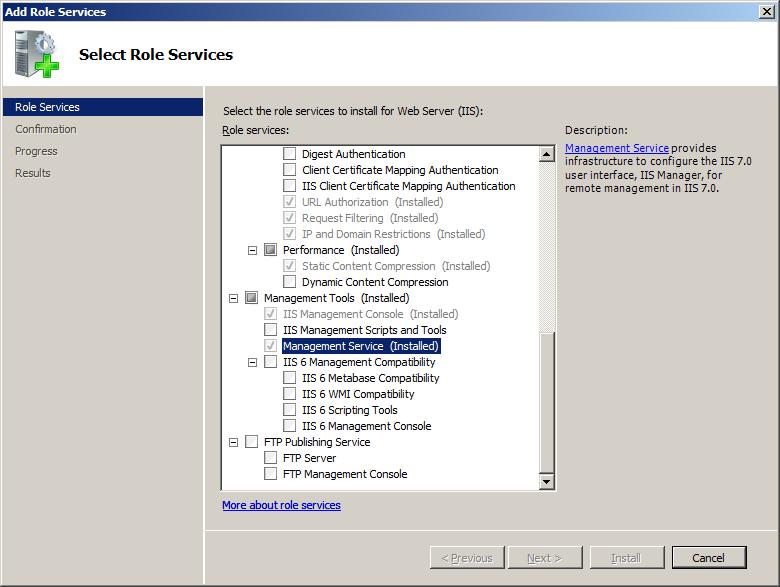انجمن مدیران و راهبران شبکه
Network Managers and Administrators
انجمن مدیران و راهبران شبکه
Network Managers and Administratorsدرباره من
روزانهها
همه- دستورات تنظیم آدرس IP و سایر پارامتر های شبکه در لینوکس
- آرشیو نرم افزار دانشگاه واشنگتون - دانلود نرم افزارهای امنیتی
- آموزش گام به گام نصب MRTG در لینوکس Ubuntu
- دانلود IOS های سیسکو
- DiGiBoy ، دانلود کرک نرم افزار های راهبری شبکه
- ZABBIX, The Enterprise-class Monitoring Solution for Everyone
- Manageengine, IT Management, Simplified ابزار های مفید جهت مدیریت شبکه
پیوندها
- List of TCP and UDP port numbers
- مرکز اطلاعات، آمار و امور رایانهای دانشگاه فردوسی مشهد
- آزمایشگاه و مرکز تخصصی آپا دانشگاه فردوسی مشهد
- it knowledge exchange
- گروه فناوری اطلاعات پرشین ادمین
- networkexperts
- Online Password Recovery Online Password Recovery
- راهنمای شبکه و آنتی ویروس - نویسنده: مهندس شکوفه قنبری نویسنده: مهندس شکوفه قنبری
- معین مجتهدین یزدی
- ریپوزیتوری یاب لینوکس اوبونتو
ابزارهای آنلاین و اطلاعات تخصصی
- HP ProLiant memory configurator ابزار آنلاین محاسبه حافظه رم سرور های HP
- The free repair guide for everything, written by everyone آموزش تعمیر وسایل و تجهیزات مختلف
- مقالات مفید در خصوص پیکربندی میکروتیک -Mikrotik مقالات مفید در خصوص پیکربندی میکروتیک -Mikrotik
دستهها
ابر برجسب
CCNA ccna security Cisco CCNA Security Cisco Cisco CCNA Microsoft Windows Server Cisco Catalyst 2960 VMWare Vcenter Linux VMware Vsphere Datacenter Access Lists Cisco Catalyst 3750G iman mojtahedin yazdi ایمان مجتهدین یزدیجدیدترین یادداشتها
همه- راه حل مشکل غیر فعال بودن گزینه های STAGE و STAGE and INSTALL در هنگام بروز رسانی امنیتی نرم افزار VCENTER به نسخه 7.0.3
- بروز رسانی و نصب وصله های امنیتی بر روی سرور VMWare vCenter Appliance که در مود HA(high available) پیکربندی شده
- پیکربندی پروتکل SNMP روی VMWare vCenter Appliance
- جمع آوری برخی دستورات تست و رفع مشکل شبکه در ترمینال Shell هاست ESXi و VMWare vCenter
- رفع مشکل پر شدن پارتیشن Archive هارد اپلاینس vCenter v6.7
- نحوه اضافه نمودن آدرس شبکه دوم به VMWare vCenter v6.7
- پیکربندی SNMP v2.0 بر روی سیستم عامل VMWare ESXi 6.5
- راه اندازی WiFi Hotspot در مایکروسافت Windows 10
- Disable Storing History of Commands in LINUX
- سناریوی آماده آزمون عملی دوره APA-133 آزمایشگاه آپا - دانشگاه فردوسی مشهد
- دانلود جدیدترین نسخه نرم افزار Cisco Network Assistant Version 6.3.2
- کشف آسیب پذیری حیاتی در برخی سوئیچ های سیسکو و دانلود IOS های جدید - Download New Cisco Switch IOS
- راه کاری جهت رفع مشکل عدم امکان دسترسی به کنسول وب Cisco Prime Infrastructure
- [ بدون عنوان ]
- مشکل نصب آپدیت KB2982006 بر روی Windows Server 2012 R2 در زمان راه اندازی Microsoft Skype for Business
بایگانی
- بهمن 1400 1
- بهمن 1398 1
- آذر 1398 2
- شهریور 1398 2
- مرداد 1398 1
- آذر 1397 1
- اردیبهشت 1397 2
- فروردین 1397 2
- بهمن 1396 1
- دی 1396 1
- آبان 1396 1
- مرداد 1396 3
- اردیبهشت 1396 1
- فروردین 1396 1
- بهمن 1395 1
- دی 1395 1
- آبان 1395 3
- مهر 1395 1
- شهریور 1395 3
- مرداد 1395 2
- خرداد 1395 2
- اردیبهشت 1395 1
- فروردین 1395 2
- اسفند 1394 2
- بهمن 1394 3
- دی 1394 1
- آبان 1394 1
- مهر 1394 1
- مرداد 1394 3
- خرداد 1394 1
- اسفند 1393 3
- آذر 1393 1
- شهریور 1393 1
- خرداد 1393 1
- اردیبهشت 1393 1
- بهمن 1392 2
- دی 1392 1
- آذر 1392 5
- آبان 1392 2
- شهریور 1392 4
- مرداد 1392 2
- تیر 1392 1
- خرداد 1392 2
- فروردین 1392 2
- بهمن 1391 2
- مهر 1391 1
- مرداد 1391 4
- خرداد 1391 3
- آبان 1390 1
- مرداد 1390 1
- تیر 1390 1
- خرداد 1390 3
- فروردین 1390 1
- بهمن 1389 1
- آبان 1389 3
- مهر 1389 1
- شهریور 1389 4
- مرداد 1389 1
- تیر 1389 3
- خرداد 1389 2
- اردیبهشت 1389 5
- فروردین 1389 6
- بهمن 1388 2
تقویم
بهمن 1400| ش | ی | د | س | چ | پ | ج |
| 1 | ||||||
| 2 | 3 | 4 | 5 | 6 | 7 | 8 |
| 9 | 10 | 11 | 12 | 13 | 14 | 15 |
| 16 | 17 | 18 | 19 | 20 | 21 | 22 |
| 23 | 24 | 25 | 26 | 27 | 28 | 29 |
| 30 |
جستجو
گزیده ای از برخی دستورات خط فرمان (cmd) پرکاربرد در Microsoft Windows Server 2016 و VMware ESX
CMD :
==================
- servermanager.exe
- sconfig.exe
- dcdiag /fix
- nltest /dcregdns
vMware ESXi:
=================
- vmware -l
- vmware -v
- esxcli vm process list
- vim-cmd vmsvc/getallvms
- vim-cmd vmsvc/power.getstate <vmid>
- vim-cmd vmsvc/power.on <vmid>
در حال ویرایش ...
رفع مشکل رجیستر نشدن کلاینت ها در سرور WSUS
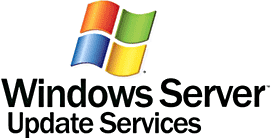
سلام ، خدا قوت 
اگر شما هم با مشکل رجیستر نشدن کلاینت ها در کنسول سرویس WSUS در Windows server 2016 مواجه شدید لازم است بدانید برای رفع این مشکل کافیست در تنظیمات Group policy سرور Active directory اطلاعات شماره پورت سرویس WSUS را نیز به شکل زیر اضافه کنید:
http://wsussrv:8530

دستورات مربوط به اکتیو کردن ویندوز ( Windows) و آفیس ( Microsoft Office) بوسیله سرور KMS
Activate a Windows Operating System: Windows 7, Windows 8, Server 2008, Server 2008 R2, or Server 2012:
- Open up an Elevated Command Prompt window. For instructions, please see our guide: How To Open an Elevated Command Prompt.
- In the elevated Command Prompt window, verify that the current directory isC:\Windows\System32. If it is not, typeCD \Windows\System32and press Enter.
- Type the following command:cscript slmgr.vbs /skms kms01.cit.cornell.eduand press Enter.(Note: The url in the command above begins with kay-emm-ess-zero-one.)
- Type the following command:cscript slmgr.vbs /atoand press Enter.
- Close the Command Prompt window.
And you're done for that installation of Windows on that computer.
Activate Microsoft Office (2010 or 2013)
- Open an Elevated Command Prompt window. For instructions, please see our guide How To Open an Elevated Command Prompt.
- Type the following command, depending on your version of Office:
- Office 2010:
- CD \Program Files\Microsoft Office\Office14
- Press Enter. This assumes you installed Office in the default location.
- Note: If you installed the 32-bit version of Office on a 64-bit system, use this command instead:
- CD \Program Files (x86)\Microsoft Office\Office14
- Office 2013:
- CD \Program Files\Microsoft Office\Office15
- Press Enter. This assumes you installed Office in the default location.
- Note: If you installed the 32-bit version of Office on a 64-bit system, use this command instead:
- CD \Program Files (x86)\Microsoft Office\Office15
- Type the following command:
- cscript ospp.vbs /sethst:kms01.cit.cornell.edu
- and press Enter. (Note: The url in the command above begins with kay-emm-ess-zero-one.)
- Type the following command:
- cscript ospp.vbs /act
- and press Enter.
- Close the command prompt window.
And you're done for that installation of Office on that computer.

فراهم نمودن امکان مدیریت وب سرور IIS 7 از راه دور **** Remote Administration and Feature Delegation in IIS 7
Remote Administration and Feature Delegation in IIS 7
سلام،
احتمالا ممکن که شما هم با مشکل تعدد مشتریان یا کاربران ارشد یک وب سرور مایکروسافتی (IIS) رو برو شده باشید که در این حالت بهترین راهکار ممکن استفاده از کنترل پنل PLESK می تونه باشه اما قطعا اقتصادی ترین راهکار نخواهد بود.
بنابراین یک راهکار خیلی ساده و در دسترس، برقراری امکان Remote Administration and Feature Delegation in IIS خواهد بود که از طریق تنظیم permission این امکان رو برای شما فراهم می کنه تا دسترسی محدود به IIS و وب سایت های میزبانی شده بر روی یک وب سرور را به هر شخص دیگری غیر از مدیر سیستم (Administrator) تفویض کنید.
برای فراهم کردن این امکان دو مرحله باید انجام بشه :
1- نصب Internet Information Services (IIS) Manager و IIS Manager for Remote Administration در سمت کلاینت
2- فعال نمودن Remote Administration در سمت سرور و بر روی IIS
ابتدا تنظیمات سمت کلاینت :
در سمت کلاینت ابتدا از طریق درگاه Control Panel/Programs and Features/Turn windows futures on or off/Internet Information Services/Web Management tools/IIS management console نسبت به نصب IIS management console اقدام نمایید.
سپس فایل IIS Manager for Remote Administration 1.2 را متناسب با سیستم عامل کلاینت از سایت شرکت مایکروسافت دانلود و و بر روی سیستم کلاینت نصب نمایید.
با اتمام این عملیات تنظیمات سمت کلاینت به پایان می رسد.
تنظیمات سمت سرور :
در سمت سرور مطمئنا Information Services/Web Management tools/IIS management console که از قبل نصب می باشد. تنها تغییری که لازم به اعمال می باشد نصب Management Service و سپس فعال نمودن Remote Connection از طریق این ابزار می باشد.
به منظور نصب Management Service مطابق شکل زیر عمل کنید: